こんにちは、テクニカルコンサルティングチームの三田です。
以前に、ASP.NET Core Razor Pages 関連の記事として、Hello World アプリケーションの作成やプロジェクトの構成をご紹介しました。今回は、ASP.NET Core Razor Pages に igGrid を組み込んでみます。
Ignite UI for jQuery の読み込み
Ignite UI for jQuery を読み込む手順を示します。
_Layout.cshtml に、Ignite UI for jQuery のスタイルファイルを読み込むための、RenderSectionAsync メソッドの呼び出しを加えます。このメソッド呼び出しにより、個別のページ(例えば Index.cshtml など)に @section Styles { ... } と記載することで、スタイルファイルをインポートすることができるようになります。下記コードスニペットの8行目をご覧ください。
_Layout.cshtml
<!DOCTYPE html> <html lang="en"> <head> <meta charset="utf-8" /> <meta name="viewport" content="width=device-width, initial-scale=1.0" /> <title>@ViewData["Title"] - ASPNET_RazorPages_igGrid</title> <link rel="stylesheet" href="~/lib/bootstrap/dist/css/bootstrap.min.css" /> <!--追加-->@await RenderSectionAsync("Styles", required: false) <link rel="stylesheet" href="~/css/site.css" /> </head> <body> ... <script src="~/lib/jquery/dist/jquery.min.js"></script> <script src="~/lib/bootstrap/dist/js/bootstrap.bundle.min.js"></script> <script src="~/js/site.js" asp-append-version="true"></script> @await RenderSectionAsync("Scripts", required: false) </body> </html>
igGrid の初期化
igGrid にデータをバインドし、フィルタリング機能とページング機能を有効化します。Styles 及び Scripts セクションに、Ignite UI for jQuery 製品をインポートしています。これにより、igGrid を初期化するページにのみに、これらスタイルファイル・スクリプトファイルをインポートすることができます。
Index.cshtml
@page
@model IndexModel
@{
ViewData["Title"] = "Home page";
}
<table id="grid"></table>
@section Styles{
@*製品ファイルのインポート*@
<link href="https://cdn-na.infragistics.com/igniteui/latest/css/themes/infragistics/infragistics.theme.css" rel="stylesheet">
<link href="https://cdn-na.infragistics.com/igniteui/latest/css/structure/infragistics.css" rel="stylesheet">
}
@section Scripts{
@*製品ファイルのインポート*@
<script src="https://code.jquery.com/ui/1.10.3/jquery-ui.min.js"></script>
<script src="https://cdn-na.infragistics.com/igniteui/latest/js/infragistics.core.js"></script>
<script src="https://cdn-na.infragistics.com/igniteui/latest/js/infragistics.lob.js"></script>
<script>
$(function () {
//バインドデータの準備、および、igGrid の初期化
var northwindProducts = [
{ "ProductID": 1, "ProductName": "果汁100% オレンジ", "CategoryName": "飲料", "InStock": 39 },
...
{ "ProductID": 30, "ProductName": "いくら", "CategoryName": "魚介類", "InStock": 10 }
];
$("#grid").igGrid({
dataSource: northwindProducts,
columns: [
{ headerText: "製品 ID", key: "ProductID", dataType: "number", width: "25%" },
{ headerText: "製品名", key: "ProductName", dataType: "string", width: "25%" },
{ headerText: "カテゴリ", key: "CategoryName", dataType: "string", width: "25%" },
{ headerText: "在庫数", key: "InStock", dataType: "number", width: "25%" }
],
features: [
{
name: "Filtering",
type: "local"
},
{
name: "Paging",
pageSize: 10
}
]
});
});
</script>
}
実行結果
ASP.NET Core Razor Pages で igGrid を利用することができました。
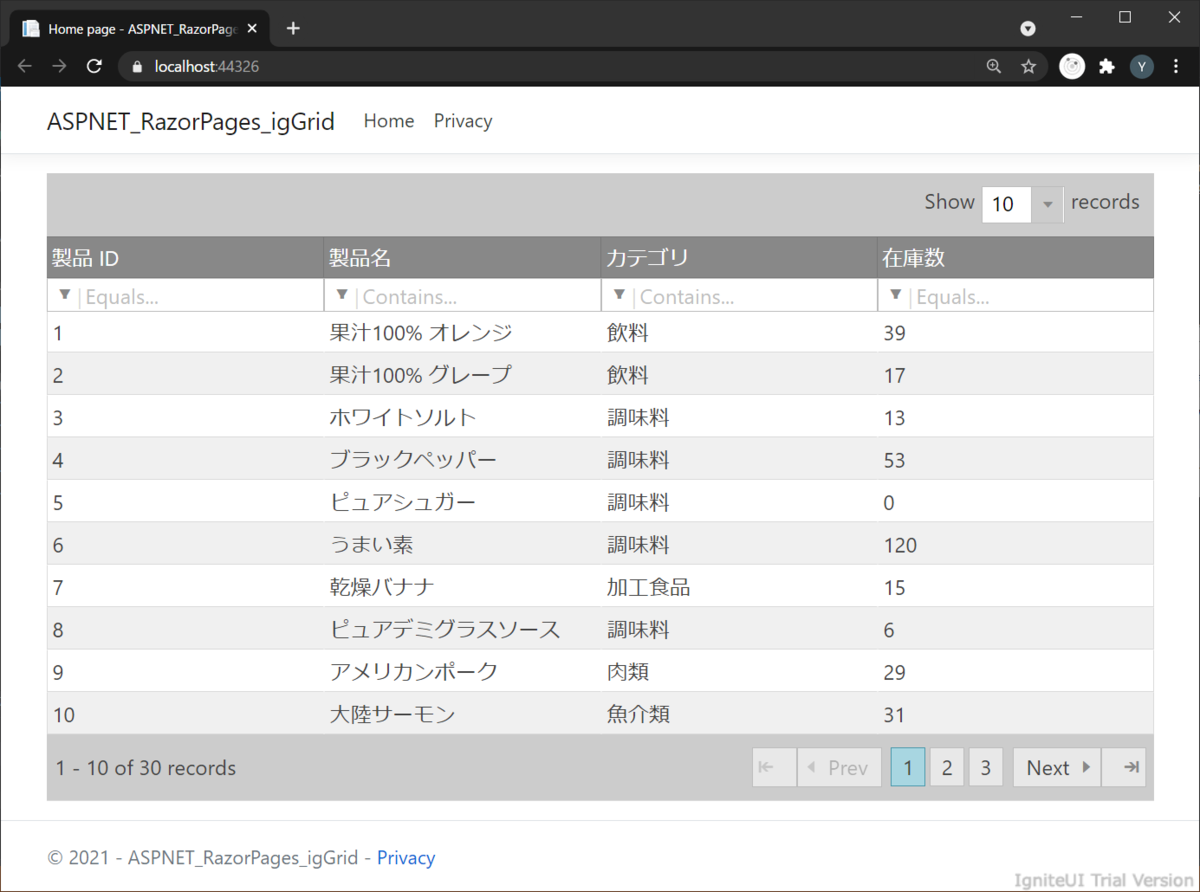
アプリケーションのダウンロード
今回実装したアプリケーションは下記ページよりダウンロードできます。
最後に
3 回にわたって、ASP.NET Core Razor Pages での Hello World、ファイルやフォルダの構成、Ignite UI for jQuery グリッドの表示までをご紹介しました。
この記事に関して何かご質問・ご不明な点がありましたら、お気兼ねなくインフラジスティックスまでお問い合わせください。

